- For a song that is playing, on the right hand side of the Song Lyrics
window, click the [Edit Song Lyrics] button
(the eraser icon) to edit song lyrics that may be wrong or have incorrect
timings.
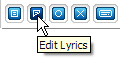

- You can also right-click on ALSong (not the playlist) and choose [Song
Lyrics Editor] > [Edit Song Lyrics].
- In the Song Lyrics Editor, the first screen presents you with the
currently recorded song lyrics. (You are presented with an error screen
if you try to edit song lyrics for an audio file on your hard disk that
does not have any lyrics associated with it. You can then choose to
create a new song lyrics registration.)
(1) If your music is associated with the wrong song lyrics, click the
[Break Lyrics Connection] button then proceed
to find the proper song lyrics for your music. Clicking the [Break
Lyrics Connection] button takes you into the Lyrics Search
dialog.

(2) Make any corrections to the song lyrics in the Song Lyrics text
area then click the [Next] button.
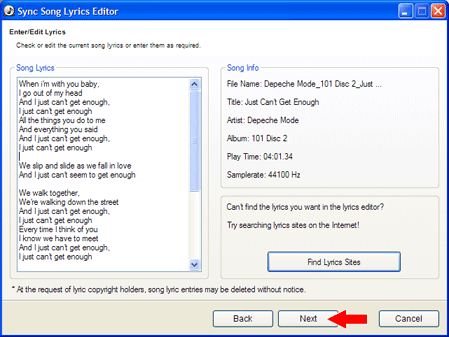
- Click the play button to check the timings. Use the [Set
Sync Point] button to set sync points or use the time adjustment
buttons at the bottom to move or tweak timings. Remember that no matter
which button you press, it always applies to the current text line indicated
by the sync cursor, a small pointing hand. Once you are finished setting
sync points and tweaking them to perfection, click the [Next]
button.
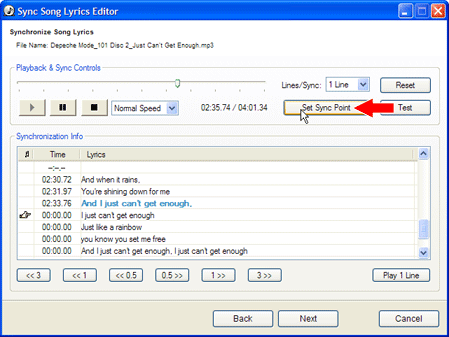
(1) 1 Line / 2 Lines / 3 Lines Sync: You can sync lines in groups
of 1, 2 or 3 lines at a time. Please see Synchronizing
Multiple Song Lyric Lines for more information on why, when and
how to use multiple line synchronization.
(2) Speed: For high-quality synchronization of easier or more difficult
parts of song lyrics, you can adjust the playback speed without changing
the pitch.
(3) Play / Pause: Click the Play or Pause button at anytime. Playing
in the Song Lyrics Editor will stop playback in the main ALSong window
and start playback in the Song Lyrics Editor.
(4) Reset: To start a synchronization over, click the Reset button
to set all times to zero.
(5) Test: Click the Test button to preview your work and see if the
synchronization is correct.
(6) Set Sync Point: Click this to set the time for the text line with
the sync point cursor, the little pointing hand. You can also use
the shortcut key, Alt + S.
- Take credit for your editing work and enter your name or a screen
name as well as your personal home page web site address (URL). You
can also leave a short comment of 50 characters or less. Click the
[Next] button.
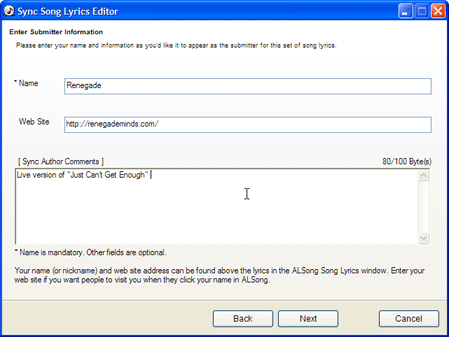
- A message will be displayed telling you if everything went well.
You can then go back to ALSong and immediately see your new song lyrics
live in ALSong.
Although you will be able to see your song lyrics modifications immediately,
others will not see them until they have been reviewed by an ALSong
Song Lyrics moderator. Once a moderator has approved your edits, everyone
will be able to see your revised version.
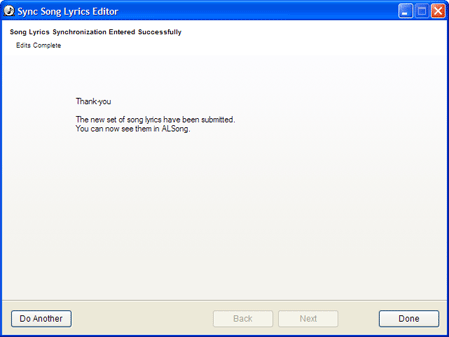
|
 Editing Synchronized
Song Lyrics
Editing Synchronized
Song Lyrics  Editing Synchronized
Song Lyrics
Editing Synchronized
Song Lyrics